How to Control Android Phone from PC Web Browser
So you own an Android phone and love to crawl every
tweak to make it better what about controlling your Android Device using
PC, Yup ! you can control Android phone using PC by using a simple
small application called “Airdroid”, which is free to download from the Android Market Place.
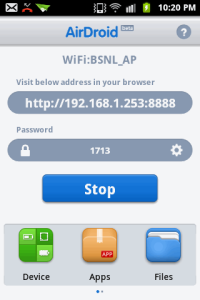 1. Install “Airdroid”
on your Android Device from the Android Market, its free so install it
now. simply click on the Airdroid and you will taken to the market and
their you have to click on Install. Its compatible with many latest
Android version so that will be no problem.
1. Install “Airdroid”
on your Android Device from the Android Market, its free so install it
now. simply click on the Airdroid and you will taken to the market and
their you have to click on Install. Its compatible with many latest
Android version so that will be no problem.


Now
what's special about this app is that first of all it’s a light weight
app means you can control your Android device using Kies Software by
Samsung but it will take a huge memory of your computer and will simply
make slow down so this is really small and faster to use.
Now enjoy wirelessly controlling Android Device from Web Browser over the Air, so now follow the below steps to see how “Airdroid” works and make your Android Device PC Controlling really easier.
Follow below steps .:
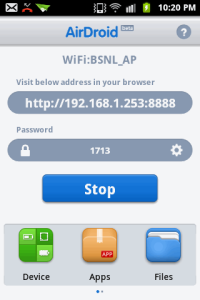 1. Install “Airdroid”
on your Android Device from the Android Market, its free so install it
now. simply click on the Airdroid and you will taken to the market and
their you have to click on Install. Its compatible with many latest
Android version so that will be no problem.
1. Install “Airdroid”
on your Android Device from the Android Market, its free so install it
now. simply click on the Airdroid and you will taken to the market and
their you have to click on Install. Its compatible with many latest
Android version so that will be no problem.
2.
After installing Airdroid on your device simply navigate to it and Run
it and you will see something like what you can see on the right hand
side. This is the simple interface of Airdroid with a URL field and the
password field.
3. So now you
have successfully installed and using Airdroid on your Android device so
its time to make it Run on your Windows PC, now simply fire up your
computer as we are going to need a Web Browser to enter that URL and
password and make a successful wireless remote connection between Device
and Web Browser.
4. Now after firing up web browser enter the URL you see in your Airdroid Device App in your web browsers field like below .:

5.
So now you have entered the URL and as soon as you press enter you will
promoted to enter the password you see on your device under the URL
field enter that password like above image and you will up and running
Android on your PC like below .:

6.
So now its time to just explore every settings or anything for your
Android Device from your desktops web browser. Have fun guys'.


0 comments: